G.SKILL Trident Z RGB Control v1.00.28 – No G.Skill Trident Z RGB DRAM module(s) found on your computer system
I recently updated my Gigabyte AX370-Gaming 5 to the latest BIOS Version F10. My G.Skill Trident Z DRAM Modules F4-3200C14-8GTZR always worked like a charm on this board, well except the first versions. With the F10 BIOS still Frequency speed @ 3200 so everything fine.
Anyhow, when looking into my case I found out that the LEDs of my G.Skills were OFF. Tried a lot of stuff and found that you simply need to power off your computer and cut the power supply for a certain time so the caps will be unloaded as well. I made a coffee so came back around 2 minutes later. Afterwards I had the default rainbow effect again.
Nice, thought the new G.Skill v1.00.28 will work now, but nope: „No G.Skill Trident Z RGB DRAM module(s) found on your computer system“ error message showed up. Tried a lot of things but nothing could fix it (Deinstall, Reinstall all versions[v1.00.16, v1.00.22], reinstalled windows, deactivated the Logitech Gaming services, …).
What really was the issue that the TridentZ_RGB_v1.00.28.zip file is coming from an unknown source so Windows 10 will not unzip it properly (At least what my thoughts are here)? I would guess this guide will work for any other Hardware combinations as the problems seems to be the file handling in windows. So ASUS, MSI, ASRock, and other MB vendors should work as well.
Solution:
- If the modules are completely dark, power off computer, cut power supply for a couple of seconds (To be safe 2 mins?)
- Afterwards you should have the rainbow effect again
- If the modules are not recognized by the G.SKILL Trident Z Control Software and you get the „No G.Skill Trident Z RGB DRAM module(s) found on your computer system“ message do this:
- Uninstall the Software
- Delete the AXSP and the IO folder within the ASUS folder in you programs(x86) folder and the LightingService folder.
- Restart your computer
- Now download the TridentZ_RGB_v1.00.28.zip
- Do not unzip the files! Right click on the .zip and go to Properties
- Now in General check the unblock checkbox. After clicking on it the box is gone and the zip will be trusted.
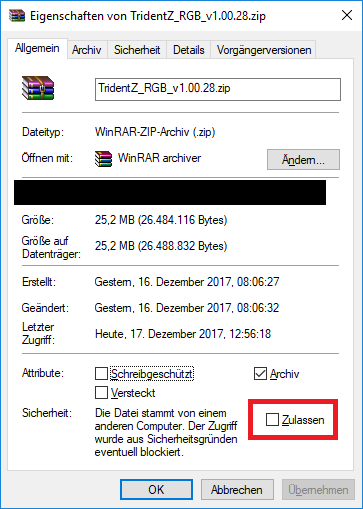
Trident Z solution by check allow in the zip file properties before unzipping. - Now unzip and install. After the restart of the system you hopefully have control of your DRAM’s LEDs again.
Hope that helped. Feel free to leave comments!
I do not take any warranty so try it on your own risk.
kuLLe
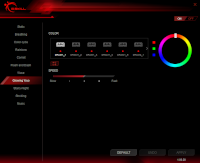
My hero!!! Thanks alot, had problems with my new MSI X370 Gaming M7 ACK mobo, it fixed it.
You are very welcome! Great to hear that I could help! Greetings to Denmark!
Thank you! Finally got solution for my Tridentz. I would never know this could be a problem. Asrock Extreme 4 Z370 mobo.
I am happy that I could help you!
Hey! I did everything in the guide but when I try to open the software it crashes. Any idea why?
Hi Kapp,
Unfortunately I have no idea as I had not the issue that the software chrashed. Sorry :/
The only thing I can suggest is to reinstall everything again (even Windows?). Not sure if you are willing to do so but might be a chance.
Good luck & success on getting the LED control back to work again. Other than that you might ask for help in the G.Skill forum.
The only solution I found ! Thank you so much 🙂
No problem!
Worked like a charm! Thank you so much
Perfect, nice to hear that!
Thanks !!!!!!!!
No problem!
thank you so much i can control it now, i have an all white build but the ram is annoying, with the stupid unicorn rainbow crap, thank you so much.
Great to hear your feedback!
What is the IO folder that you are mentioning? Cant find it in the ASUS folder! Any help? Thanks in advance 🙂
Hey,
well.. if you can’t find the IO folder than there is non respective you can skip this step I guess.
Regards
It worked.
Thank you a looooooooooooooooot !!!!!!!!!!!!!!!!!
No problem 🙂
Hello, I cannot find the uncheck box in properties.
Well, if you don’t see the checkbox you shouldn’t have a problem installing..
But I still cannot open the software. It said the module is not found.
Hi , I tried everything as what you suggest from above. But still the error about module pop out . Do i have to format and install new fresh windows so it can be good back ?
Hi,
it probably helps, yes. I can not promise though.
Hope you get your issue solved.
Regards,
kuLLe
I cannot for the life of me delete the AXSP folder in the ASUS folder, I tried using the winrar delete files after archiving and commands in the command prompt. It just refuses to delete… Did anyone else have this trouble? What other measures can I take to delete this f-ing folder >.<
Hi Jhawk,
I’d recommend to use the „Linux-Subsystem“ that you can activate in Win 10. You should find instructions with the common search engines. With that you can delete files that Windows won’t. Be careful though!
Hope that helps.
Best regards,
kuLLe